Using Xbox ONE Controller on Wio Terminal
This repo introduces how to use a Xbox ONE Controller on Wio Terminal. With this example, you can implement to use a Xbox Controller to play games using the Wio Terminal!
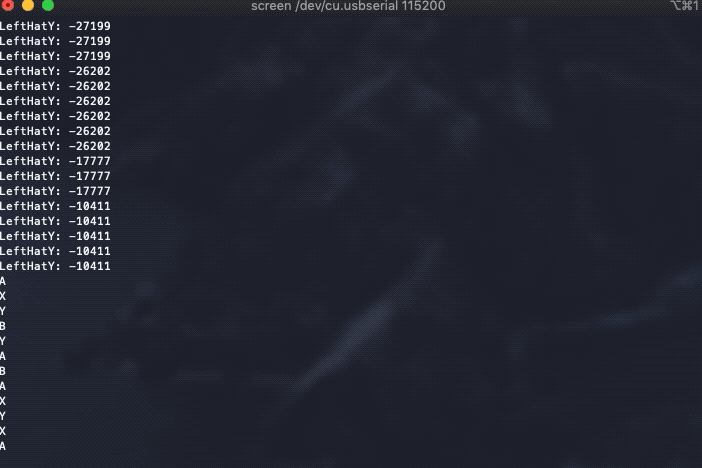
Requirements
To work with this example, you will need a USB OTG Adaptor and a USB to Serial Module, where the OTG adaptor is used to connect with Xbox controller and the USB to Serial module to read the outputs from Wio Terminal.
Note: Xbox ONE Controller is used in this example. If using Xbox 360 controller or clone ones, please check XBOXOLD.ino in the example.
Procedures
Upload the code to Wio Terminal using
Arduino IDE.Unplug the USB type-C cable from Wio Terminal that used to upload the code.
Connect your Xbox ONE Controller to the OTG adaptor then to the USB-C port of Wio Terminal.
Xbox ONE Controller->OTG Adaptor->Wio Terminal(Type-C Port)
Connect the USB to Serial Module to the Wio Terminal as follow:
TXD(USB to Serial Module)->RXD(Pin 10 on Wio Terminal)RXD(USB to Serial Module)->TXD(Pin 8 on Wio Terminal)3.3V(USB to Serial Module)->3.3V(Pin 1 on Wio Terminal)GND(USB to Serial Module)->GND(Pin 6 on Wio Terminal)
Connect the USB to Serial Module to your computer. Depending on what USB to Serial Module used, download the USB driver for the module so that your computer can recognize it.
For Windows User, you can open Device Manager to check if it's recognized. A new
COMshould appear.- For Mac user, use
ls /dev/cu.*in terminal to check the module availability.
- For Mac user, use
To view data from Serial:
Windows: Download and install PuTTY. Select
Serialand change theCOMin Serial line to the COM that appeared in the Device Manager, also change the Speed. to115200and press Open. A Terminal should appear. Now, if you start pressing buttons on Xbox ONE controller, you should see the serial output!Mac: Open terminal and install
screenusingbrew install screen. Once installed, use the commandscreen /dev/cu.usbserial 115200where/dev/cu.usbserialshould match from above. You should be see serial output from Wio Terminal!
Important Note: Because the USB port of Wio Terminal is being used for USB, to upload another program to Wio Terminal require entering Bootloader mode by pressing the power button twice(the LED will dim), then you should be able see the port again.
USB Host Configurations
To enable USB Host on Wio Terminal, you must configure two pins. Need to set PIN_USB_HOST_ENABLE to LOW and OUTPUT_CTR_5V to HIGH.
You can do this simply by adding the following code in the void setup():
digitalWrite(PIN_USB_HOST_ENABLE, LOW);
digitalWrite(OUTPUT_CTR_5V, HIGH);
Complete Code
#include <XBOXONE.h>
#define SerialDebug Serial1
USBHost UsbH;
XBOXONE Xbox(&UsbH);
void setup() {
SerialDebug.begin(115200);
if (UsbH.Init()) {
SerialDebug.print(F("\r\nUSB host did not start"));
while (1); //halt
}
SerialDebug.print(F("\r\nXBOX USB Library Started"));
//Coqnfigure pins to enable USB Host on Wio Terminal
digitalWrite(PIN_USB_HOST_ENABLE, LOW);
digitalWrite(OUTPUT_CTR_5V, HIGH);
}
void loop() {
UsbH.Task();
if (Xbox.XboxOneConnected) {
if (Xbox.getAnalogHat(LeftHatX) > 7500 || Xbox.getAnalogHat(LeftHatX) < -7500 || Xbox.getAnalogHat(LeftHatY) > 7500 || Xbox.getAnalogHat(LeftHatY) < -7500 || Xbox.getAnalogHat(RightHatX) > 7500 || Xbox.getAnalogHat(RightHatX) < -7500 || Xbox.getAnalogHat(RightHatY) > 7500 || Xbox.getAnalogHat(RightHatY) < -7500) {
if (Xbox.getAnalogHat(LeftHatX) > 7500 || Xbox.getAnalogHat(LeftHatX) < -7500) {
SerialDebug.print(F("LeftHatX: "));
SerialDebug.print(Xbox.getAnalogHat(LeftHatX));
SerialDebug.print("\t");
}
if (Xbox.getAnalogHat(LeftHatY) > 7500 || Xbox.getAnalogHat(LeftHatY) < -7500) {
SerialDebug.print(F("LeftHatY: "));
SerialDebug.print(Xbox.getAnalogHat(LeftHatY));
SerialDebug.print("\t");
}
if (Xbox.getAnalogHat(RightHatX) > 7500 || Xbox.getAnalogHat(RightHatX) < -7500) {
SerialDebug.print(F("RightHatX: "));
SerialDebug.print(Xbox.getAnalogHat(RightHatX));
SerialDebug.print("\t");
}
if (Xbox.getAnalogHat(RightHatY) > 7500 || Xbox.getAnalogHat(RightHatY) < -7500) {
SerialDebug.print(F("RightHatY: "));
SerialDebug.print(Xbox.getAnalogHat(RightHatY));
}
SerialDebug.println();
}
if (Xbox.getButtonPress(L2) > 0 || Xbox.getButtonPress(R2) > 0) {
if (Xbox.getButtonPress(L2) > 0) {
SerialDebug.print(F("L2: "));
SerialDebug.print(Xbox.getButtonPress(L2));
SerialDebug.print("\t");
}
if (Xbox.getButtonPress(R2) > 0) {
SerialDebug.print(F("R2: "));
SerialDebug.print(Xbox.getButtonPress(R2));
SerialDebug.print("\t");
}
SerialDebug.println();
}
// Set rumble effect
static uint16_t oldL2Value, oldR2Value;
if (Xbox.getButtonPress(L2) != oldL2Value || Xbox.getButtonPress(R2) != oldR2Value) {
oldL2Value = Xbox.getButtonPress(L2);
oldR2Value = Xbox.getButtonPress(R2);
uint8_t leftRumble = map(oldL2Value, 0, 1023, 0, 255); // Map the trigger values into a byte
uint8_t rightRumble = map(oldR2Value, 0, 1023, 0, 255);
if (leftRumble > 0 || rightRumble > 0)
Xbox.setRumbleOn(leftRumble, rightRumble, leftRumble, rightRumble);
else
Xbox.setRumbleOff();
}
if (Xbox.getButtonClick(UP))
SerialDebug.println(F("Up"));
if (Xbox.getButtonClick(DOWN))
SerialDebug.println(F("Down"));
if (Xbox.getButtonClick(LEFT))
SerialDebug.println(F("Left"));
if (Xbox.getButtonClick(RIGHT))
SerialDebug.println(F("Right"));
if (Xbox.getButtonClick(START))
SerialDebug.println(F("Start"));
if (Xbox.getButtonClick(BACK))
SerialDebug.println(F("Back"));
if (Xbox.getButtonClick(XBOX))
SerialDebug.println(F("Xbox"));
if (Xbox.getButtonClick(SYNC))
SerialDebug.println(F("Sync"));
if (Xbox.getButtonClick(L1))
SerialDebug.println(F("L1"));
if (Xbox.getButtonClick(R1))
SerialDebug.println(F("R1"));
if (Xbox.getButtonClick(L2))
SerialDebug.println(F("L2"));
if (Xbox.getButtonClick(R2))
SerialDebug.println(F("R2"));
if (Xbox.getButtonClick(L3))
SerialDebug.println(F("L3"));
if (Xbox.getButtonClick(R3))
SerialDebug.println(F("R3"));
if (Xbox.getButtonClick(A))
SerialDebug.println(F("A"));
if (Xbox.getButtonClick(B))
SerialDebug.println(F("B"));
if (Xbox.getButtonClick(X))
SerialDebug.println(F("X"));
if (Xbox.getButtonClick(Y))
SerialDebug.println(F("Y"));
}
delay(1);
}