Using USB Keyboard on Wio Terminal
This repo introduces how to use a USB keyboard on Wio Terminal. You can implement this example to input data from a Keyboard to Wio Terminal!
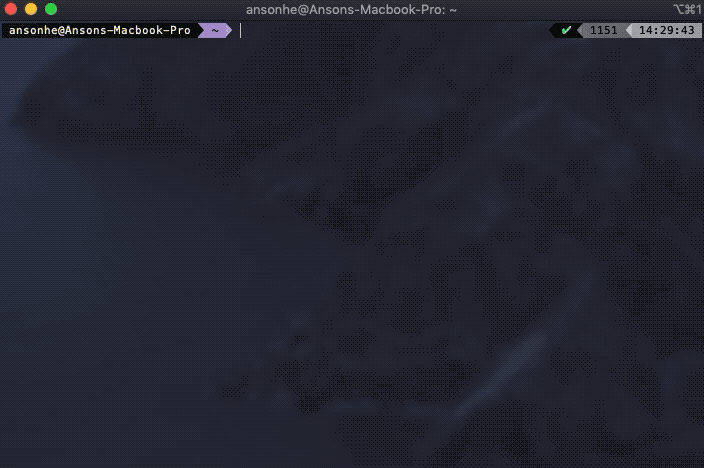
Requirements
To work with this example, you will need a USB OTG Adaptor and a USB to Serial Module, where the OTG adaptor is used to connect with keyboard and the USB to Serial module to read the outputs from Wio Terminal.
Procedures
Upload the code to Wio Terminal using
Arduino IDE.Unplug the USB type-C cable from Wio Terminal that used to upload the code.
Connect your keyboard to the OTG adaptor then to the USB-C port of Wio Terminal.
Keyboard->OTG Adaptor->Wio Terminal(Type-C Port)
Connect the USB to Serial Module to the Wio Terminal as follow:
TXD(USB to Serial Module)->RXD(Pin 10 on Wio Terminal)RXD(USB to Serial Module)->TXD(Pin 8 on Wio Terminal)3.3V(USB to Serial Module)->3.3V(Pin 1 on Wio Terminal)GND(USB to Serial Module)->GND(Pin 6 on Wio Terminal)
Connect the USB to Serial Module to your computer. Depending on what USB to Serial Module used, download the USB driver for the module so that your computer can recognize it.
For Windows User, you can open Device Manager to check if it's recognized. A new
COMshould appear.- For Mac user, use
ls /dev/cu.*in terminal to check the module availability.
- For Mac user, use
To view data from Serial:
Windows: Download and install PuTTY. Select
Serialand change theCOMin Serial line to the COM that appeared in the Device Manager, also change the Speed. to115200and press Open. A Terminal should appear. Now, if you start typing on the connected keyboard, you should see the serial output!Mac: Open terminal and install
screenusingbrew install screen. Once installed, use the commandscreen /dev/cu.usbserial 115200where/dev/cu.usbserialshould match from above. You should be see serial output from Wio Terminal!
Important Note: Because the USB port of Wio Terminal is being used for USB, to upload another program to Wio Terminal require entering Bootloader mode by pressing the power button twice(the LED will dim), then you should be able see the port again.
USB Host Configurations
To enable USB Host on Wio Terminal, you must configure two pins. Need to set PIN_USB_HOST_ENABLE to LOW and OUTPUT_CTR_5V to HIGH.
You can do this simply by adding the following code in the void setup():
digitalWrite(PIN_USB_HOST_ENABLE, LOW);
digitalWrite(OUTPUT_CTR_5V, HIGH);
Complete Code
#include <KeyboardController.h>
#define SerialDebug Serial1
// Initialize USB Controller
USBHost usb;
// Attach keyboard controller to USB
KeyboardController keyboard(usb);
void printKey();
// This function intercepts key press
void keyPressed() {
SerialDebug.print("Pressed: ");
printKey();
}
// This function intercepts key release
void keyReleased() {
SerialDebug.print("Released: ");
printKey();
}
void printKey() {
// getOemKey() returns the OEM-code associated with the key
SerialDebug.print(" key:");
SerialDebug.print(keyboard.getOemKey());
// getModifiers() returns a bits field with the modifiers-keys
int mod = keyboard.getModifiers();
SerialDebug.print(" mod:");
SerialDebug.print(mod);
SerialDebug.print(" => ");
if (mod & LeftCtrl)
SerialDebug.print("L-Ctrl ");
if (mod & LeftShift)
SerialDebug.print("L-Shift ");
if (mod & Alt)
SerialDebug.print("Alt ");
if (mod & LeftCmd)
SerialDebug.print("L-Cmd ");
if (mod & RightCtrl)
SerialDebug.print("R-Ctrl ");
if (mod & RightShift)
SerialDebug.print("R-Shift ");
if (mod & AltGr)
SerialDebug.print("AltGr ");
if (mod & RightCmd)
SerialDebug.print("R-Cmd ");
// getKey() returns the ASCII translation of OEM key
// combined with modifiers.
SerialDebug.write(keyboard.getKey());
SerialDebug.println();
}
uint32_t lastUSBstate = 0;
void setup()
{
SerialDebug.begin( 115200 );
SerialDebug.println("Keyboard Controller Program started");
if (usb.Init())
SerialDebug.println("USB host did not start.");
delay( 20 );
//Coqnfigure pins to enable USB Host on Wio Terminal
digitalWrite(PIN_USB_HOST_ENABLE, LOW);
digitalWrite(OUTPUT_CTR_5V, HIGH);
}
void loop()
{
// Process USB tasks
usb.Task();
uint32_t currentUSBstate = usb.getUsbTaskState();
if (lastUSBstate != currentUSBstate) {
SerialDebug.print("USB state changed: 0x");
SerialDebug.print(lastUSBstate, HEX);
SerialDebug.print(" -> 0x");
SerialDebug.println(currentUSBstate, HEX);
switch (currentUSBstate) {
case USB_ATTACHED_SUBSTATE_SETTLE: SerialDebug.println("Device Attached"); break;
case USB_DETACHED_SUBSTATE_WAIT_FOR_DEVICE: SerialDebug.println("Detached, waiting for Device"); break;
case USB_ATTACHED_SUBSTATE_RESET_DEVICE: SerialDebug.println("Resetting Device"); break;
case USB_ATTACHED_SUBSTATE_WAIT_RESET_COMPLETE: SerialDebug.println("Reset complete"); break;
case USB_STATE_CONFIGURING: SerialDebug.println("USB Configuring"); break;
case USB_STATE_RUNNING: SerialDebug.println("USB Running"); break;
}
lastUSBstate = currentUSBstate;
}
}