How to use LvGL Graphics Library for Wio Terminal

In this tutorial, we will teach you how to use the LvGL (Light and Versatile Graphics Library) graphics library for Wio Terminal. This is a port from the original lv_arduino to Wio Terminal.
LvGL is an open-source graphics library providing everything you need to create embedded GUI with easy-to-use graphical elements, beautiful visual effects and low memory footprint.
Hardware Required
Get Started
- Follow Wio Terminal Get Started before the followings.
Install the Seeed_Arduino_LvGL
Visit the Seeed_Arduino_LvGL repositories and download the entire repo to your local drive.
Now, the FS library can be installed to the Arduino IDE. Open the Arduino IDE, and click
sketch->Include Library->Add .ZIP Library, and choose theSeeed_Arduino_LvGLfile that you've have just downloaded.

Examples
1. Bench Mark
This is the benchmark demo of LvGL graphics library on Wio Terminal, simply upload the benchmark.ino to the device using Arduino IDE:
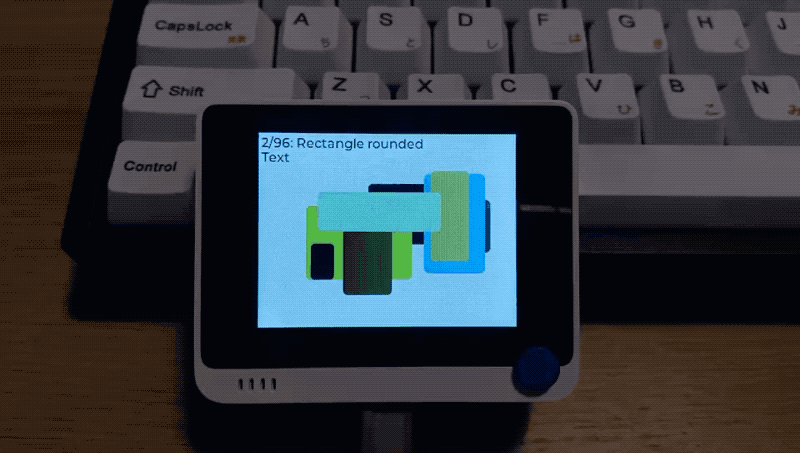
The current port of the FPS under benchmark demo is not displaying properly, please stay tune to more updates.
2. Stress Test
This is the benchmark demo of LvGL graphics library on Wio Terminal, simply upload the lv_stresss.ino to the device using Arduino IDE:
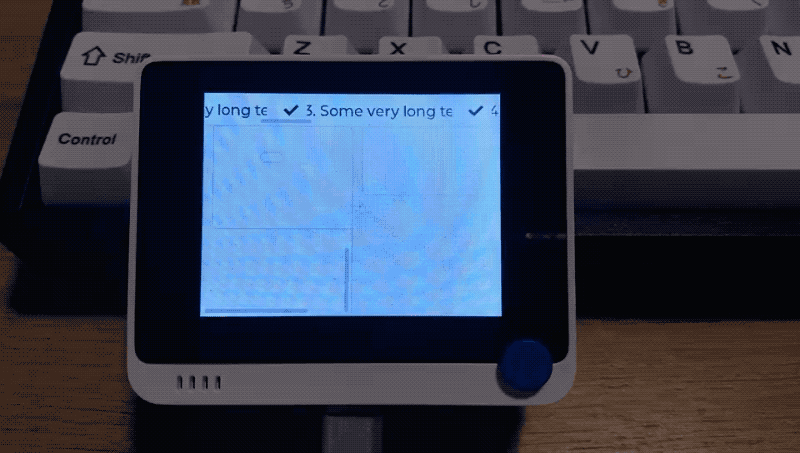
For more usage, you may also use the official document of LvGL and Arduino Example for more reference.
Resources
Tech Support
if you have any technical issue. submit the issue into our forum.
