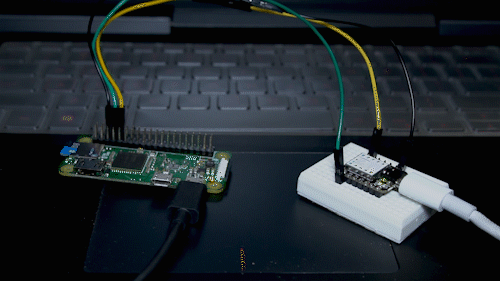How to use Seeed Studio XIAO SAMD21 to log in to your Raspberry PI
Sometimes when we use Raspberry Pi, these situations can be very disturbing to us: no extra HDMI displays around, mouse and keyboard are not easy to connect, choose to log in to the raspberry pi with the USB to Serial adapter, but it's too expensive. Now, with Seeed Studio XIAO SAMD21, all problems are readily solved.
Hardware
Materials required
Hardware Connection
Step 1. Raspberry PI's TX is connected to Seeed Studio XIAO SAMD21's RX
Step 2. Raspberry PI's RX is connected to Seeed Studio XIAO SAMD21's TX
Step 3. Raspberry PI's GND is connected to Seeed Studio XIAO SAMD21's GND
Step 4. Connect Seeed Studio XIAO SAMD21 to PC via a Type-C cable.
Step 5. The raspberry pi is connected to a power supply.
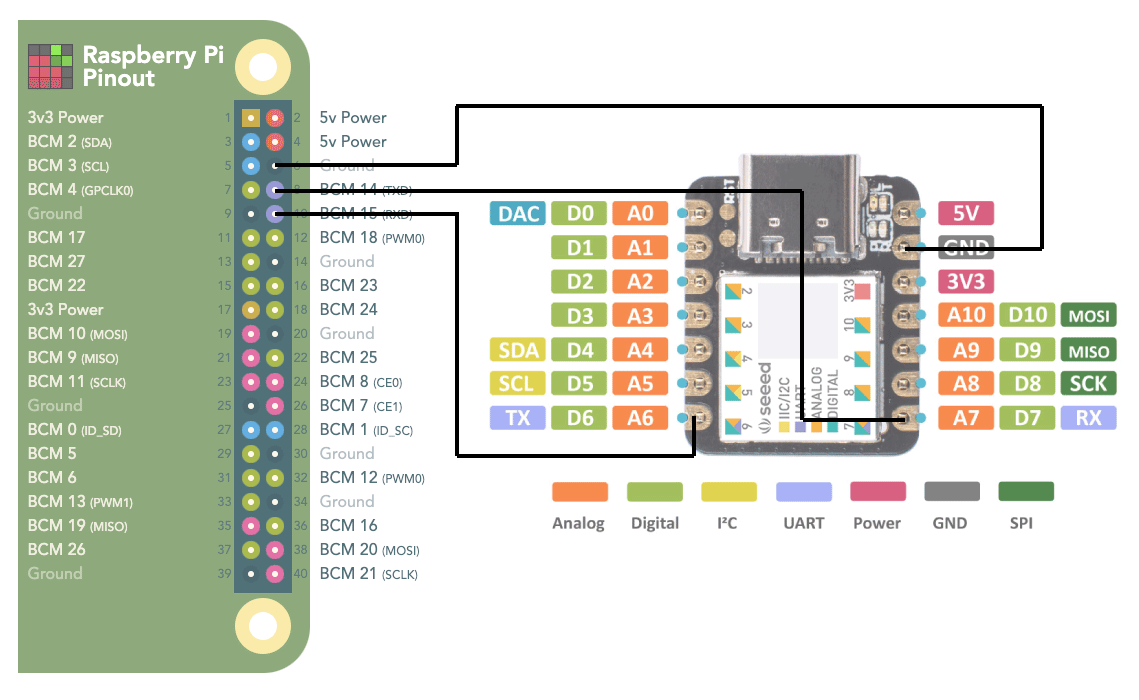
Software
Find the config.txt file on the TF card where the Raspberry Pi official system is installed, and add a sentence at the end:
enable_uart=1
Configuring Seeed Studio XIAO SAMD21
Step 1. Open Arduino IDE and add Seeed Studio XIAO SAMD21 by following the link here.
Step 2. Copy the following code to Arduino IDE and upload the code into Seeed Studio XIAO SAMD21.
uint32_t baud;
uint32_t old_baud;
void setup() {
// put your setup code here, to run once:
SerialUSB.begin(115200);
baud = SerialUSB.baud();
old_baud = baud;
Serial1.begin(baud);
while (!Serial);
while (!SerialUSB);
}
void loop() {
// put your main code here, to run repeatedly:
baud = SerialUSB.baud();
if (baud != old_baud) {
Serial1.begin(baud);
while (!Serial);
old_baud = baud;
// SerialUSB.println(baud);
}
if (SerialUSB.available() > 0)
{
char c = SerialUSB.read();
Serial1.write(c);
}
if (Serial1.available() > 0) {
char c = Serial1.read();
SerialUSB.write(c);
}
}
Configuring Putty
Step 1. Download and install Putty by following this link
Step 2. Set the serial port baud rate to 115200 ( This is the default serial port baud rate. It can be communicated correctly if it is consistent with the serial port baud rate of the Raspberry Pi.)
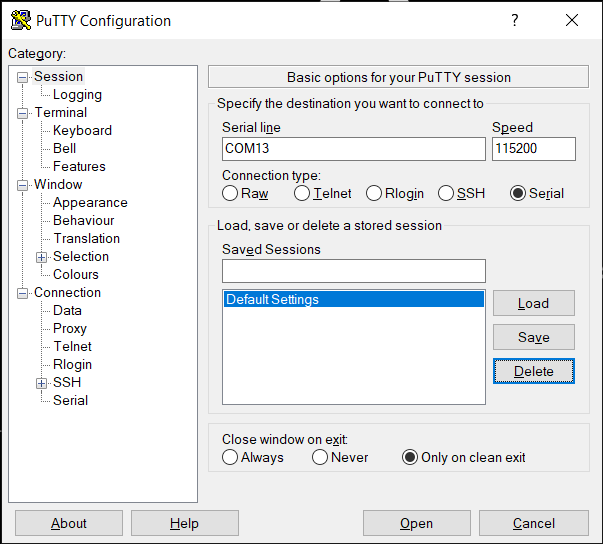
- Step 3. Then you will see the startup information in the terminal window.
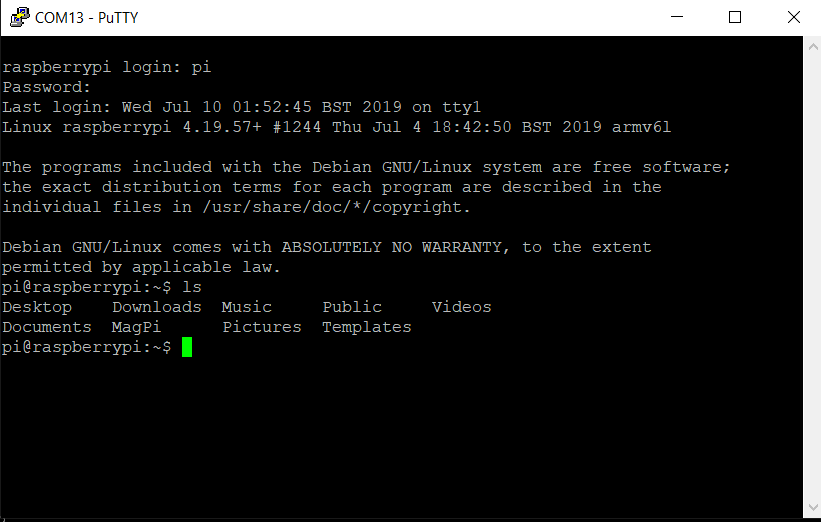
Now you have access to Raspberry Pi through Seeed Studio XIAO SAMD21!