Wio-E5 STM32WLE5JC Module

LoRaWAN® is a mark used under license from the LoRa Alliance®. The LoRa® Mark is a trademark of Semtech Corporation or its subsidiaries.
Product Introduction
We has recently released the Wio-E5 Series based on Wio-E5 module. Click [here](https://www.seeedstudio.com/lora-c-755.html?product_list_stock=3) to meet new members of the Wio-E5 family from the [Grove module](https://wiki.seeedstudio.com/Grove_LoRa_E5_New_Version/), [mini Dev boards](https://wiki.seeedstudio.com/LoRa_E5_mini/) to [Development Kit](https://wiki.seeedstudio.com/LoRa_E5_Dev_Board/). To learn more on creating a LoRaWAN End Node with STM32Cube MCU Package for STM32WL series(SDK), to join and to send data to LoRaWAN Network, read more on wiki pages for [mini Dev boards](https://wiki.seeedstudio.com/LoRa_E5_mini/) and [Development Kit](https://wiki.seeedstudio.com/LoRa_E5_Dev_Board/).
Wio-E5 is a low-cost, ultra-low power, extremely compact, and high-performance LoRaWAN® Module designed by Seeed Technology Co., Ltd. It contains ST system-level package chip STM32WLE5JC, which is the world first SoC integrated with the combo of LoRa® RF and MCU chip. This module is also embedded with ARM Cortex M4 ultra-low-power MCU and LoRa® SX126X, and therefore supports (G)FSK mode and LoRa®. 62.5kHz, 125kHz, 250kHz, and 500kHz bandwidth can be used in LoRa® mode, making it suitable for the design of various IoT nodes, supporting EU868 and US915.
This Wio E5 module is designed with industrial standards, hence it's highly suitable to be used in designing industrial IoT products, with a wide working temperature at -40℃ ~ 85℃.
If you are not quite familiar with LoRa® and LoRaWAN®, check out this article LoRapedia for detail.


Features
Ultra-low Power Consumption: as low as 2.1uA sleep current (WOR mode)
Extremely Compacted Size: 12mm 12mm 2.5mm 28 pins SMT
High Performance: TXOP=22dBm@868/915MHz; -136.5dBm sensitivity for SF12 with 125KHz BW
Long Distance Use: 158dB link budget
Wireless Connectivity: Embedded LoRaWAN® protocol, AT command, support global LoRaWAN® frequency plan
Worldwide Compatibility: wide frequency range; EU868 / US915 / AU915 / AS923 / KR920 / IN865
Great Flexibility: For users who want to develop software on the MCU of the module, other GPIOs of the MCU can be easily manipulated, including UART, I2C, ADC, etc. These rich GPIO interfaces are useful for users who need to expand peripherals.
FCC and CE Certified
Applications
- Works for LoRaWAN® sensor nodes and any wireless communication application.

Application Notes
1. Factroy AT Firmare
Wio-E5 series has a built-in AT command firmware, which supports LoRaWAN® Class A/B/C protocol and a wide frequency plan: EU868/US915/AU915/AS923/KR920/IN865. With this AT command firmware, developers can easily and quickly build their prototype or application.
The AT command firmware contains a bootloader for DFU and the AT application. The "PB13/SPI_SCK/BOOT" pin is used to control Wio-E5 to stay in the bootloader or jump to the AT application. When PB13 is HIGH, the module will jump to AT application after reset, with a default baud rate of 9600. When PB13 is LOW (press the "Boot" button on Wio-E5 mini/ Wio-E5 Development Kit), the module will stay in the bootloader, and keep transmitting "C" character every 1S at baud rate 115200.
- Factory AT Firmware is programmed with RDP(Read Protection) Level 1, developers need to remove RDP first with STM32Cube Programmer. Note that regression RDP to level 0 will cause a flash memory mass to erase and the Factory AT Firmware can't be restored again.
- The "PB13/SPI_SCK/BOOT" pin on the Wio-E5 module is just a normal GPIO, not the "BOOT0" pin of the MCU. This "PB13/SPI_SCK/BOOT" pin is used in the bootloader of the Factory AT firmware, to decide to jump to APP or stay in bootloader(for DFU). The real "BOOT0" pin doesn't pinout to the module, so users need to be careful when developing the low-power applications.
2. Clock Configuration
2.1 HSE
32MHz TCXO
TCXO power supply: PB0-VDD_TCXO
2.2 LSE
- 32.768KHz crystal oscillator
3. RF Switch
Wio-E5 module ONLY transmits through RFO_HP:
Receive: PA4=1, PA5=0
Transmit(high output power, SMPS mode): PA4=0, PA5=1
Hardware Pinout


Specifications
| ITEMs | Parameter | Specifications | Unit | |||
|---|---|---|---|---|---|---|
| Structure | Size | 12(W)*12(L)*2.5(H) | mm | |||
| Package | 28 pins, SMT | |||||
| Electrical Characteristics | power supply | 3.3V type | V | |||
| sleep current | 2.1uA(WDT on) | uA | ||||
| Operation current (Transmitter+MCU) | 50mA @10dBm in 434MHz type | mA | ||||
| 111mA @22dBm in 470MHz type | ||||||
| 111mA @22dBm in 868MHz type | ||||||
| Operation current (Receiver+MCU) | 6.7mA @BW125kHz, 868MHz type | mA | ||||
| 6.7mA @BW125kHz, 434MHz type | ||||||
| 6.7mA @BW125kHz, 470MHz type | ||||||
| Output power | 10dBm max @434MHz | dBm | ||||
| 22dBm max @470MHz | ||||||
| 22dBm max @868MHz | ||||||
| Sensitivity | @SF12, BW125kHz | dBm | ||||
| Fr(MHz) | min | type | max | |||
| 434 | - | -134.5 | -136 | |||
| 470 | - | -136.5 | -137.5 | |||
| 868 | - | -135 | -137 | |||
| Harmonics | < -36dBm below 1GHz | dBm | ||||
| < -40dBm above 1GHz | dBm | |||||
| Interface | RFIO | RF port | ||||
| UART | 3 group of UART, include 2 pins | |||||
| I2C | 1 group of I2C, include 2 pins | |||||
| ADC | 1 ADC Input, include 1 pins, 12-bit 1Msps | |||||
| NRST | Manual reset pin input | |||||
| SPI | 1 group of SPI, include 4 pins | |||||
Sources
Certifications:
Library:
Relevant SDK:
Getting Started
1. Quick start of AT Commands
1.1 Preparation
Step 1. Connect Wio-E5 Development Board to PC via a Type-C cable
Step 2. Open a serial tool(eg. Arudino Serial Monitor), select the right COM port, set baudrate to 9600 and select Both NL & CR
Step 3. Try to send "AT" and you will see the response.
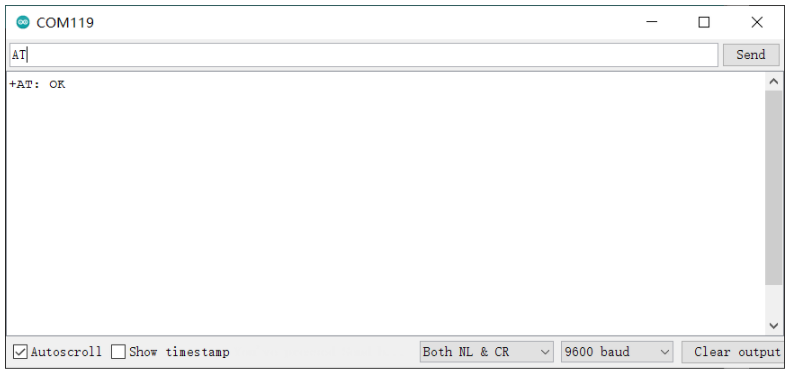
AT+ID // Read all, DevAddr(ABP), DevEui(OTAA), AppEui(OTAA)
AT+ID=DevAddr // Read DevAddr
AT+ID=DevEui // Read DevEui
AT+ID=AppEui // Read AppEui
AT+ID=DevAddr,"devaddr" // Set new DevAddr
AT+ID=DevEui,"deveui" // Set new DevEui
AT+ID=AppEui,"appeui" // Set new AppEui
AT+KEY=APPKEY,"16 bytes length key" // Change application session key
AT+DR=band // Change the Band Plans
AT+DR=SCHEME // Check current band
AT+CH=NUM, 0-7 // Enable channel 0~7
AT+MODE="mode" // Select work mode: LWOTAA, LWABP or TEST
AT+JOIN // Send JOIN request
AT+MSG="Data to send" // Use to send string format frame which is no need to be confirmed by the server
AT+CMSG="Data to send" // Use to send string format frame which must be confirmed by the server
AT+MSGHEX="xx xx xx xx" // Use to send hex format frame which is no need to be confirmed by the server
AT+CMSGHEX="xx xx xx xx" // Use to send hex format frame which must be confirmed by the server
1.3 Connect and send data to The Things Network
Step 1. Visit The Things Network website and sign up for a new account
Step 2. After logging in, click your profile and select Console





The following is the newly created application




- `AT+ID=DevEui` to get your Device EUI
- `AT+ID=AppEui`, to get your App EUI
- `AT+KEY=APPKEY,"2B7E151628AED2A6ABF7158809CF4F3C"` to set the App Key
The output will be as follows:
Tx: AT+ID=DevEui
Rx: +ID: DevEui, 2C:F7:F1:20:24:90:03:63
Tx: AT+ID=AppEui
Rx: +ID: AppEui, 80:00:00:00:00:00:00:07
Tx: AT+KEY=APPKEY,"2B7E151628AED2A6ABF7158809CF4F3C"
Rx: +KEY: APPKEY 2B7E151628AED2A6ABF7158809CF4F3C
- Step 11. Copy and paste the above information into DevEUI, AppEUI and AppKey fields. End device ID field will be automatically filled when we fill DevEUI. Finally click Register end device

- Step 13. Type the following AT commmands to connect to TTN
// If you are using US915
AT+DR=US915
AT+CH=NUM,8-15
// If you are using EU868
AT+DR=EU868
AT+CH=NUM,0-2
AT+MODE=LWOTAA
AT+JOIN
The output on serial monitor will be as follows:
Tx: AT+DR=US915
Rx: +DR: US915
Tx: AT+CH=NUM,8-15
Rx: +CH: NUM, 8-15
Tx: AT+MODE=LWOTAA
Rx: +MODE: LWOTAA
Tx: AT+JOIN
Rx: +JOIN: Start
+JOIN: NORMAL
+JOIN: Network joined
+JOIN: NetID 000013 DevAddr 26:01:5F:66
+JOIN: Done
If you see +JOIN: Network joined on your serial console, that means your device has successfully connected to TTN!
You can also check your device status on the End devices page

// send string "HELLO" to TTN
Tx: AT+MSG=HELLO
Rx: +MSG: Start
+MSG: FPENDING
+MSG: RXWIN2, RSSI -112, SNR -1.0
+MSG: Done
// send hex "00 11 22 33 44"
Tx: AT+MSGHEX="00 11 22 33 44"
Rx: +MSGHEX: Start
+MSGHEX: Done
For more information about AT Commands, please refer to LoRa-E5 AT Command Specification
Develop with STM32Cube MCU Package
This section is for Wio-E5 mini/ Wio-E5 Development Kit aiming at building several applications with STM32Cube MCU Package for STM32WL series(SDK).
Note: We have now updated the library to support v1.1.0 which is the latest version of STM32Cube MCU Package for STM32WL series.
Please read [Erase Factory AT Firmware](https://wiki.seeedstudio.com/LoRa_E5_mini/#21-erase-factory-at-firmware) section first, as if we need to erase the Factory AT Firmware before we program with SDK. After erasing the Factory AT Firmware it CANNOT be recovered.
Preparations
Software:
STM32CubeIDE: for compilation and debugging
STM32CubeProgrammer: for programming STM32 devices
Hardware:
LoRaWAN® Gateway connected to LoRaWAN® Network Server (e.g. TTN)
A USB Type-C cable and a ST-LINK. Connect the Type-C cable to the Type-C port of the board for power and serial communication. Connect the ST-LINK to the SWD pins as follows

GPIO Configuration Overview
- As the hardware design of Wio-E5 series is a bit different with NUCLEO-WL55JC, the official STM32WL55JC development board from ST, developers need to reconfigure some gpios, to adapt the SDK example to Wio-E5 series. We have already reconfigured GPIOs, but we think it is nessary to point out the difference.
| SDK Example Label | GPIO of NUCLEO-WL55JC | GPIO of Wio-E5 mini/ Wio-E5 Development Kit |
|---|---|---|
| RF_CTRL1 | PC4 | PA4 |
| RF_CTRL2 | PC5 | PA5 |
| RF_CTRL3 | PC3 | None |
| BUT1 | PA0 | PB13 (Boot Button) |
| BUT2 | PA1 | None |
| BUT3 | PC6 | None |
| LED1 | PB15 | None |
| LED2 | PB9 | PB5 |
| LED3 | PB11 | None |
| DBG1 | PB12 | PA0 (D0 Button) |
| DBG2 | PB13 | PB10 |
| DBG3 | PB14 | PB3 |
| DBG4 | PB10 | PB4 |
| Usart | Usart2(PA2/PA3) | Usart1(PB6/PB7) |
Applications
Now we will explore several applications for Wio-E5 mini/ Wio-E5 Development Kit with STM32Cube MCU Package for STM32WL series(SDK).
LoRaWAN® End Node
This application will connect Wio-E5 mini/ Wio-E5 Development Kit with TTN (The Things Network) and send data after connecting with a LoRaWAN® gateway.
- Step 1. Click here to visit Seeed-Studio/LoRaWan-E5-Node repository and download it as a ZIP file

Step 3. Double click the .project file
Step 4. Right click on the project and click Properties


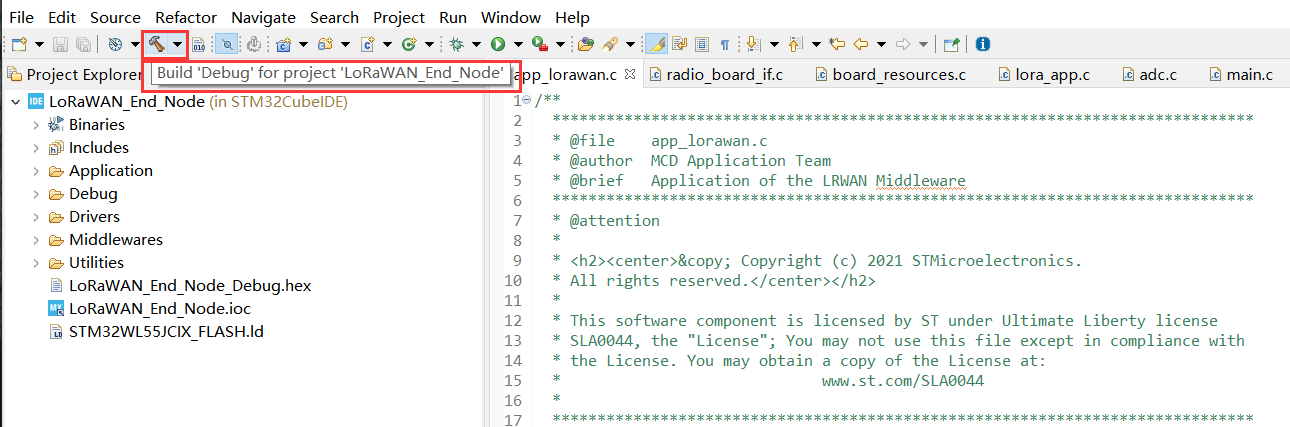

- Step 7. Please follow the guide here to setup your TTN application, get your Application EUI and copy it to the macro definition
LORAWAN_JOIN_EUIinLoRaWAN/App/se-identity.h, for example, the Application EUI here is80 00 00 00 00 00 00 0x07:
// LoRaWAN/App/se-identity.h
/*!
* App/Join server IEEE EUI (big endian)
*/
#define LORAWAN_JOIN_EUI { 0x80, 0x00, 0x00, 0x00, 0x00, 0x00, 0x00, 0x07 }
- Step 8. Also, you can modify your Device EUI and Application Key, by setting the macro definition
LORAWAN_DEVICE_EUIandLORAWAN_NWK_KEYinLoRaWAN/App/se-identity.h. Make sureLORAWAN_DEVICE_EUIandLORAWAN_NWK_KEYare the same as theDevice EUIandApp Keyin TTN console.
// LoRaWAN/App/se-identity.h
/*!
* end-device IEEE EUI (big endian)
*/
#define LORAWAN_DEVICE_EUI { 0x2C, 0xF7, 0xF1, 0x20, 0x24, 0x90, 0x03, 0x63 }
/*!
* Network root key
*/
#define LORAWAN_NWK_KEY 2B,7E,15,16,28,AE,D2,A6,AB,F7,15,88,09,CF,4F,3C

// LoRaWAN/App/lora_app.h
/* LoraWAN application configuration (Mw is configured by lorawan_conf.h) */
/* Available: LORAMAC_REGION_AS923, LORAMAC_REGION_AU915, LORAMAC_REGION_EU868, LORAMAC_REGION_KR920, LORAMAC_REGION_IN865, LORAMAC_REGION_US915, LORAMAC_REGION_RU864 */
#define ACTIVE_REGION LORAMAC_REGION_US915

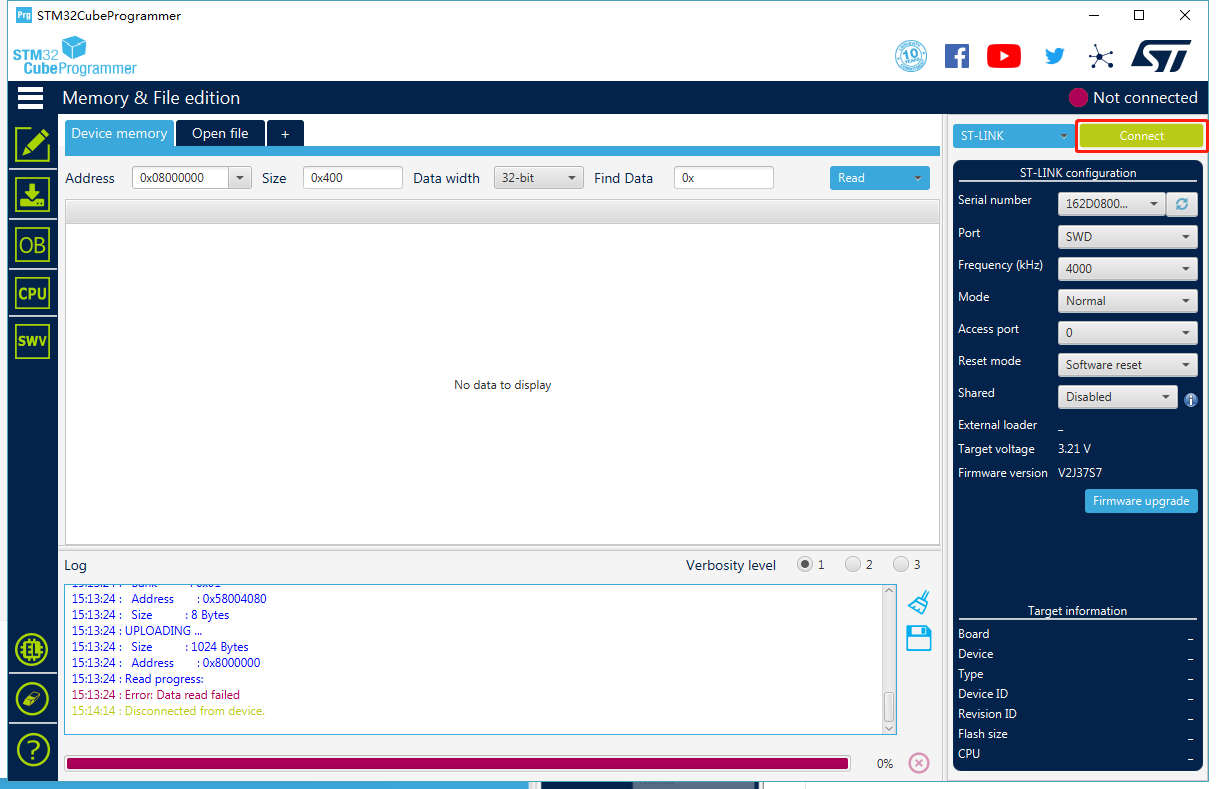
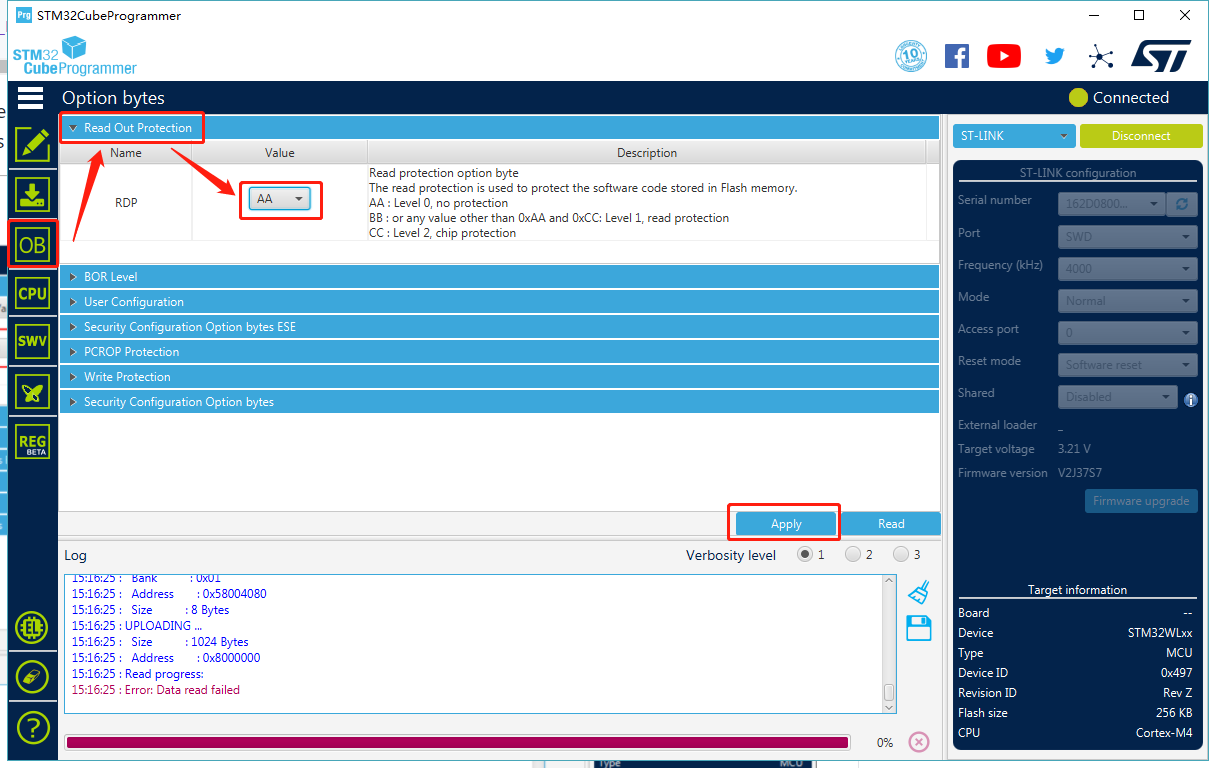
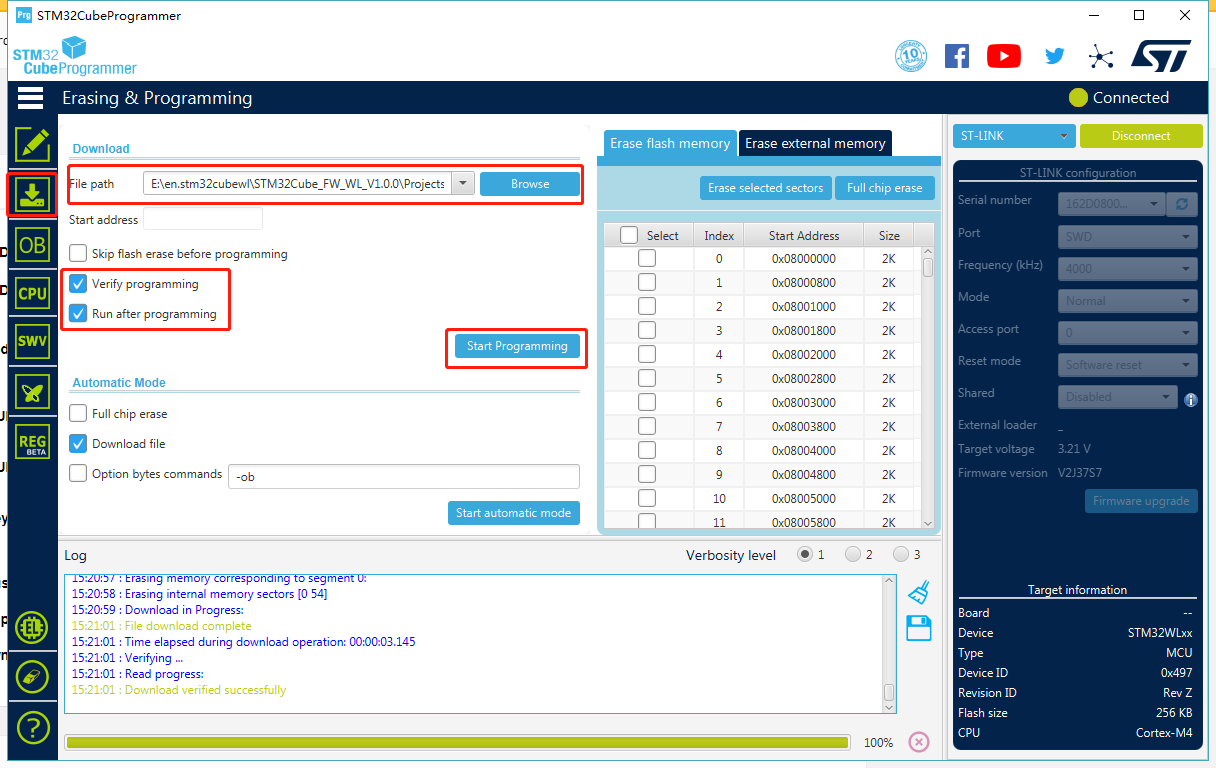
- Step 13. If your LoRaWAN® Gateway and TTN are setup, Wio-E5 will join successfully after reset! A confirm LoRaWAN® package will be sent to TTN every 30 seconds. The following log will be printed on the serial monitor (Arduino Serial Monitor is used here) if the join is successful:

Note: Wio-E5 only supports high power output mode, so you can't use these macro definitions in radio_board_if.h :
#define RBI_CONF_RFO RBI_CONF_RFO_LP_HP
// or
#define RBI_CONF_RFO RBI_CONF_RFO_LP
Eventhough RBI_CONF_RFO is defined as RBI_CONF_RFO_LP_HP in radio_board_if.h, it will not be used because USE_BSP_DRIVER is defined and BSP_RADIO_GetTxConfig() function returns RADIO_CONF_RFO_HP
FreeRTOS LoRaWAN®
This application will also connect Wio-E5 mini/ Wio-E5 Development Kit with TTN (The Things Network) and send data after connecting with a LoRaWAN® gateway. The difference between previous LoRaWAN End Node application and this FreeRTOS LoRaWAN® application is that, the previous one runs on bare metal whereas this runs under FreeRTOS.
- Step 1. Click here to visit Seeed-Studio/LoRaWan-E5-Node repository and download it as a ZIP file

Step 3. Double click the .project file
Step 4. Refer to step 4 - step 13 from the previous LoRaWAN® End Node application to connect Wio-E5 mini/ Wio-E5 Development Kit with TTN!
FreeRTOS LoRaWAN® AT
This application will also connect Wio-E5 mini/ Wio-E5 Development Kit with TTN (The Things Network) and send data after connecting with a LoRaWAN® gateway. The difference between previous FreeRTOS LoRaWAN® application and this application is that, you can use AT commands.
- Step 1. Click here to visit Seeed-Studio/LoRaWan-E5-Node repository and download it as a ZIP file

Step 3. Double click the .project file
Step 4. Refer to step 4 - step 12 from the previous LoRaWAN® End Node application
Step 5. Open a serial monitor such as Arduino Serial Monitor and you will see the following output


- Step 8. Type AT+JOIN=1 and you will see the following output once the join is successful!

FreeRTOS LowPower
This application will enable low-power mode on Wio-E5 mini/ Wio-E5 Development Kit. Once the application is flashed, the board will consume power as normal for 2 seconds and enter low-power mode for 2 seconds and so on.
- Step 1. Click here to visit Seeed-Studio/LoRaWan-E5-Node repository and download it as a ZIP file

Step 3. Double click the .project file
Step 4. Right click on the project and click Properties




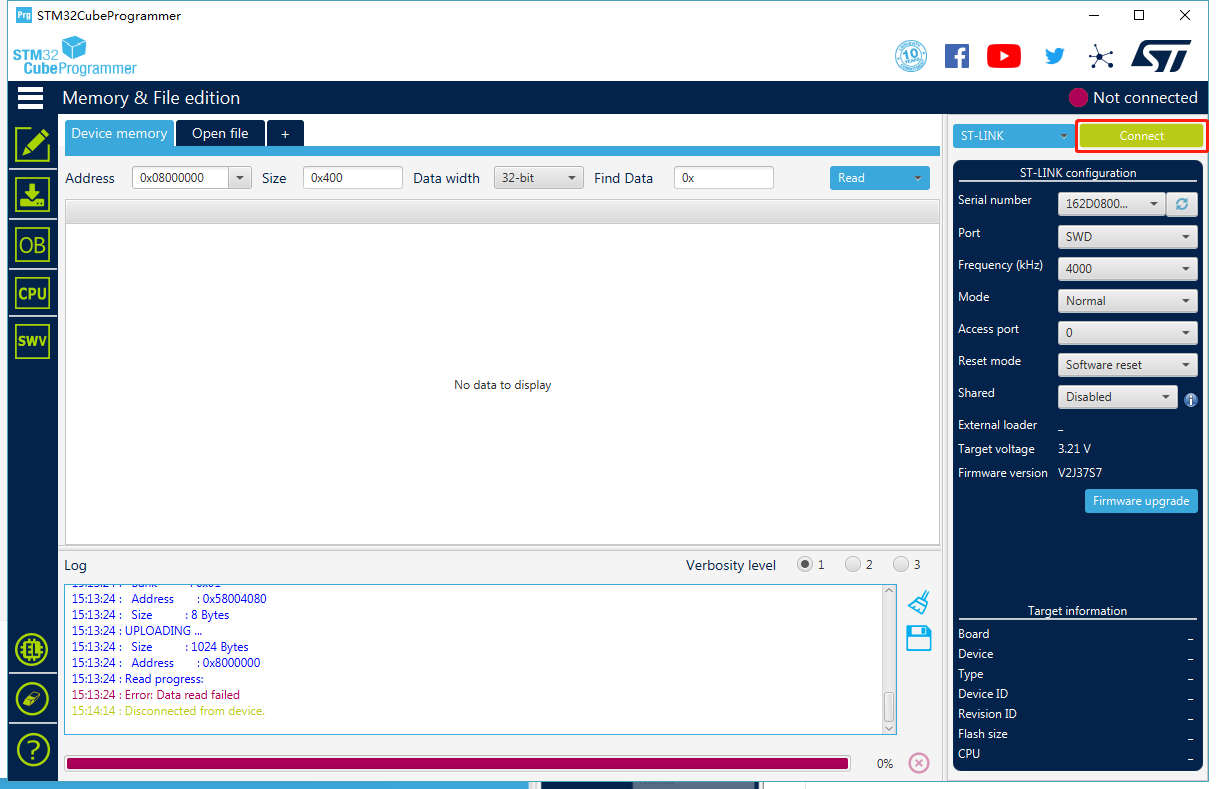
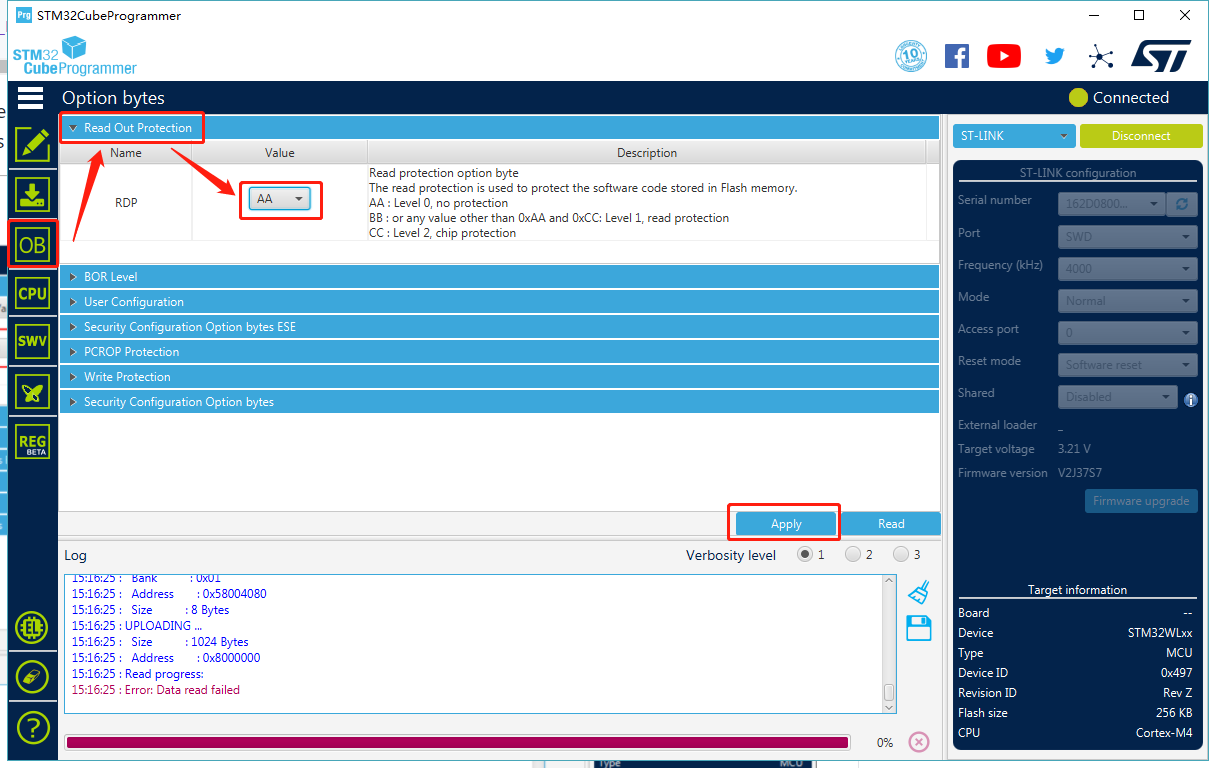
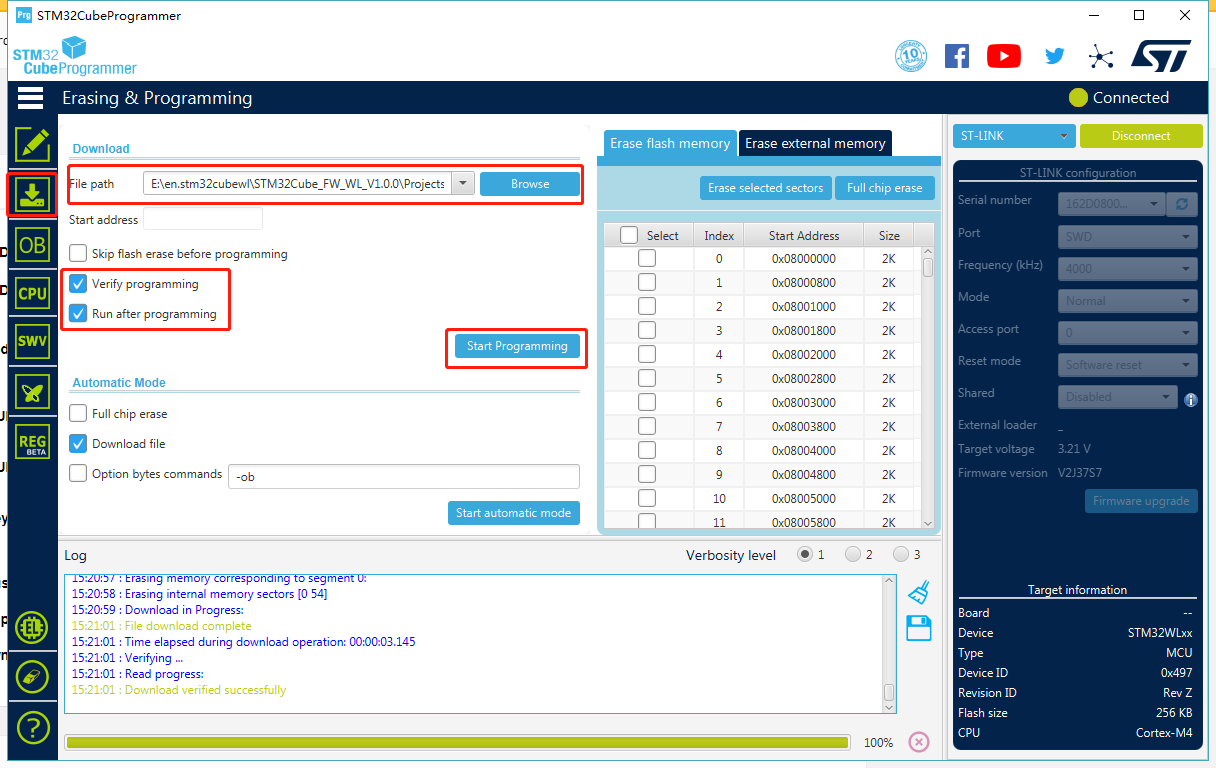
- Step 10. Connect the Wio-E5 mini/ Wio-E5 Development Kit to a PC by attaching a power meter. You will notice the red LED on the board blinks every second and the board switches between normal and low power states (The current on the power meter comes down for 1 second for lower power state and comes back up for 1 second for normal working state)

This application will also enable low-power mode on Wio-E5 mini/ Wio-E5 Development Kit. The difference between previous FreeRTOS LowPower application and this Low Power application is that, the previous one runs under FreeRTOS whereas this runs on bare metal.
- Step 1. Click here to visit Seeed-Studio/LoRaWan-E5-Node repository and download it as a ZIP file

Step 3. Double click the .project file
Step 4. Refer to step 4 - step 10 from the previous FreeRTOS LowPower application and you will see the same output at the end on the power meter!
Tech Support
Please submit any technical issue into our forum.

