ReSpeaker 4-Mic Linear Array Kit

Seeed’s ReSpeaker 4-Mic Linear Array Kit is an extension board, aka HAT designed for Raspberry Pi. It's a linear microphone array kit, comes with four microphones and designed for AI and voice applications. That means you can build a more powerful and flexible voice product with Raspberry Pi which can integrate Amazon Alexa Voice Service, Google Assistant, and so on.
ReSpeaker 4-Mic Linear Array Kit for Raspberry Pi consists of two boards, one is voice accessory HAT, another is four microphones linear array.
ReSpeaker 4-Mic Linear Array Kit for Raspberry Pi support 8 input & 8 output channels in Raspberry Pi OS. The first 6 input channels for microphone recording (only first 4 input channels are valid capture data), rest of 2 input channel are echo channel of playback. The first 2 output channel are for sound output, the rest of 6 output channels are dummy.
Features
- 2 ADC chips and 1 DAC chip
- 8 input and 8 output channels
- Four microphones array
- Grove support
- Raspberry Pi compatible (Support Raspberry Pi Zero and Zero W, Raspberry Pi B+, Raspberry Pi 2 B, Raspberry Pi 3 B, Raspberry Pi 3 B+, Raspberry Pi 3 A+ and Raspberry Pi 4)
- Headset and speaker voice output
Specification
- 2 x X-Power AC108 ADC
- 4 x high performance analog microphones
- 1 x X-Power AC101 DAC
- Voice output:
- 3.5mm headset audio jack
- Speaker jack
- Compatible with Raspberry Pi 40-pin headers
- Microphones: MSM321A3729H9BP
- Sensitivity: -22 dBFS (Omnidirectional)
- SNR: 59 dB
- Max Sample Rate: 48Khz
Application Ideas
- Smart speaker
- Intelligent voice assistant systems
- Voice recorders
- Voice conferencing system
- Meeting communicating equipment
- Voice interacting robot
- Car voice assistant
- Other scenarios need voice command
Hardware Overview
System Diagram
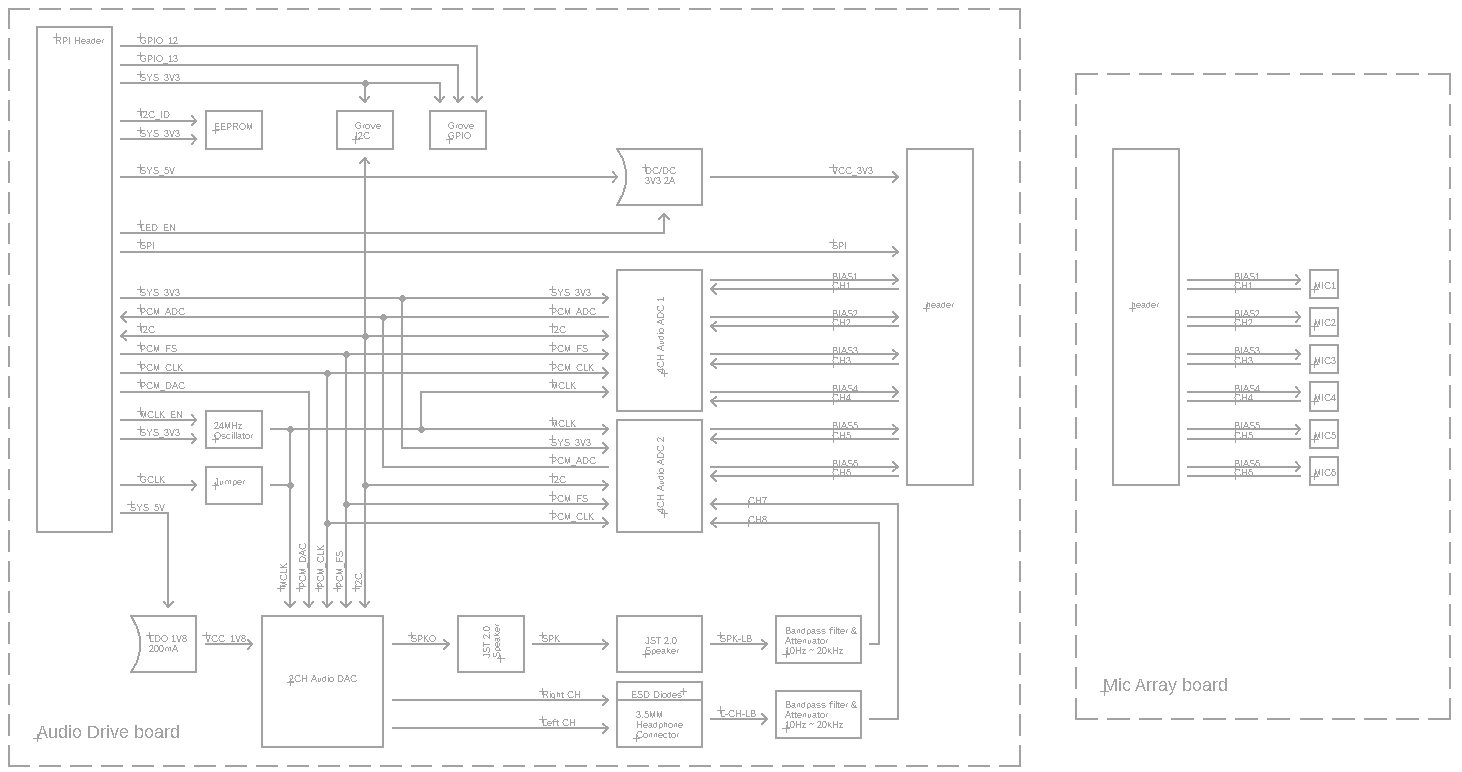
Interface

After connecting, be sure to use a multimeter to determine if the conduction of the circuit is as indicated in the figure above.
Assembly drawing

Getting Started
Connect ReSpeaker 4-Mic Array to Raspberry Pi
Step 1. Connect the ReSpeaker Voice Accessory HAT with ReSpeaker 4-Mic linear Array via the Ribbon Cable
Step 2. Plug the ReSpeaker Voice Accessory HAT into the Raspberry Pi via the 40 Pin GPIO
Step 3. Plug the earphone into the 3.5mm headset audio jack or plug the speaker into the JST 2.0 speaker jack
Step 4. Connect the Raspberry Pi with the PC via the micro-USB cable

Software
Step 1. Install seeed-voicecard
Get the seeed voice card source code. and install all linux kernel drivers.
sudo apt-get update
git clone https://github.com/respeaker/seeed-voicecard.git
cd seeed-voicecard
sudo ./install.sh
sudo reboot
Step 2. Check the Sound Card
Tap the command below to check the record device.
pi@raspberrypi:~ $ arecord -L
It should be like:
pi@raspberrypi:~ $ arecord -L
null
Discard all samples (playback) or generate zero samples (capture)
default
Playback/recording through the PulseAudio sound server
ac108
dmixer
ac101
sysdefault:CARD=seeed8micvoicec
seeed-8mic-voicecard,
Default Audio Device
dmix:CARD=seeed8micvoicec,DEV=0
seeed-8mic-voicecard,
Direct sample mixing device
dsnoop:CARD=seeed8micvoicec,DEV=0
seeed-8mic-voicecard,
Direct sample snooping device
hw:CARD=seeed8micvoicec,DEV=0
seeed-8mic-voicecard,
Direct hardware device without any conversions
plughw:CARD=seeed8micvoicec,DEV=0
seeed-8mic-voicecard,
Hardware device with all software conversions
Use the following command to check the play device.
pi@raspberrypi:~ $ aplay -L
It should be like:
pi@raspberrypi:~ $ aplay -L
null
Discard all samples (playback) or generate zero samples (capture)
default
Playback/recording through the PulseAudio sound server
ac108
dmixer
ac101
sysdefault:CARD=ALSA
bcm2835 ALSA, bcm2835 ALSA
Default Audio Device
dmix:CARD=ALSA,DEV=0
bcm2835 ALSA, bcm2835 ALSA
Direct sample mixing device
dmix:CARD=ALSA,DEV=1
bcm2835 ALSA, bcm2835 IEC958/HDMI
Direct sample mixing device
dsnoop:CARD=ALSA,DEV=0
bcm2835 ALSA, bcm2835 ALSA
Direct sample snooping device
dsnoop:CARD=ALSA,DEV=1
bcm2835 ALSA, bcm2835 IEC958/HDMI
Direct sample snooping device
hw:CARD=ALSA,DEV=0
bcm2835 ALSA, bcm2835 ALSA
Direct hardware device without any conversions
hw:CARD=ALSA,DEV=1
bcm2835 ALSA, bcm2835 IEC958/HDMI
Direct hardware device without any conversions
plughw:CARD=ALSA,DEV=0
bcm2835 ALSA, bcm2835 ALSA
Hardware device with all software conversions
plughw:CARD=ALSA,DEV=1
bcm2835 ALSA, bcm2835 IEC958/HDMI
Hardware device with all software conversions
sysdefault:CARD=seeed8micvoicec
seeed-8mic-voicecard,
Default Audio Device
dmix:CARD=seeed8micvoicec,DEV=0
seeed-8mic-voicecard,
Direct sample mixing device
dsnoop:CARD=seeed8micvoicec,DEV=0
seeed-8mic-voicecard,
Direct sample snooping device
hw:CARD=seeed8micvoicec,DEV=0
seeed-8mic-voicecard,
Direct hardware device without any conversions
plughw:CARD=seeed8micvoicec,DEV=0
seeed-8mic-voicecard,
Hardware device with all software conversions
Step 3. Record and Play
You can record then play, or you can record and play at the same time.
#It will capture sound on AC108 and save as a.wav
arecord -Dac108 -f S32_LE -r 16000 -c 8 a.wav
#Take care of that the captured mic audio is on the first 6 channels
#It will play sound file a.wav on AC101
aplay -D ac101 a.wav
#Do not use -D plughw:1,0 directly except your wave file is single channel only.
Limit for developer using 4-Mic Linear Array Kit doing capture & playback the same time:
-1. capture must be start first, or else the capture channels will possibly be disorder.
-2. playback output channels must fill with 8 same channels data or 4 same stereo channels data, or else the speaker or headphone will output nothing possibly.
-3. If you want to play and record at the same time, the aplay music file must be mono, or you can not use this command to play.
Also you can play and record with Audacity.
You should open Audacity via VNC or you can just use a monitor to open it
sudo apt update
sudo apt install audacity
audacity // run audacity

Usage overview
To run the following examples, clone https://github.com/respeaker/4mics_hat.git repository to your Raspberry Pi
git clone https://github.com/respeaker/4mics_hat.git
All the Python scripts, mentioned in the examples below can be found inside this repository. To install the necessary dependencies, from mic_hat repository folder, run
sudo apt-get install portaudio19-dev libatlas-base-dev
pip3 install -r requirements.txt
Record sound with Python
We use PyAudio python library to record sound with Python.
First, run the following script to get the device index number of 2 Mic pi hat:
python3 recording_examples/get_device_index.py
You will see the device ID as below.
Input Device id 2 - seeed-8mic-voicecard: - (hw:1,0)
To record the sound, open recording_examples/record.py file with nano or other text editor and change RESPEAKER_INDEX = 2 to index number of ReSpeaker on your system. Then run python script record.py to make a recording:
python3 recording_examples/record.py
- Step 6. If you want to extract channel 0 data from 8 channels, have a look at the content of
record_one_channel.py. For other channel X, please change [0::8] to [X::8].
python3 recording_examples/record_one_channel.py
To play the recorded samples you can either use aplay system utility, for example
aplay -f cd -Dhw:0 output.wav #for Stereo sound
aplay -D plughw:0,0 output_one_channel.wav #for Mono sound from one channel
FAQ
Q1: There are only 4 Mic in the Mic Array, how could it be 8 channels?
A1: There are 2 AC108 in this array, and each AC108 chip has 4 channel output. So it comes a total of 8 channels here, 4 of which are for the microphone, two channels for the playback and the the rest 2 channels are not used.
Q2: If Raspberry can detect ReSpeaker 2-mics hat, but can't detect ReSpeaker 4-mics linear array?
A2: Please click raspberry -> Preferences -> Raspberry Pi Configuration, then select the Interfaces tab, make sure the 1-Wire is Disabled.
Resources
- [PDF] AC101 Datasheet
- [PDF] AC108 Datesheet
- [Driver] Seeed-Voice Driver
- [Algorithms] Algorithms includes DOA, VAD, NS
- [Voice Engine Voice Engine project, provides building blocks to create voice enabled objects
- [Algorithms] AEC
- [Mechanical Drawing] 2D Drawing
Projects
Mojing Mojing - A Smart Mirror with ReSpeaker!: A smart mirror with voice interface control via ReSpeaker. We also connect with Wio Link to control other objects! Based on Raspberry Pi.
Tech Support
Please submit any technical issue into our forum.

