Upgrading BIOS and Installing Drivers
Important Notes
It wipes the old BIOS settings, so you would need to re-activate your Windows(if using Windows) again (wipes the activation key, needs Internet to activate again).
Upgrading BIOS
It is recommended to keep your reServer BIOS firmware up-to-date in order to get the best performance with all bug fixes. Please follow the below steps to upgrade the BIOS
Latest BIOS Firmware
ODYSSEY-TGL-A_v2.0a 7/7/2022 16:00:00
- SHA256: 58971f80fa26b35bc205baeabacf7b9b262a6075f6b3fbb689af3557ac97f8f7
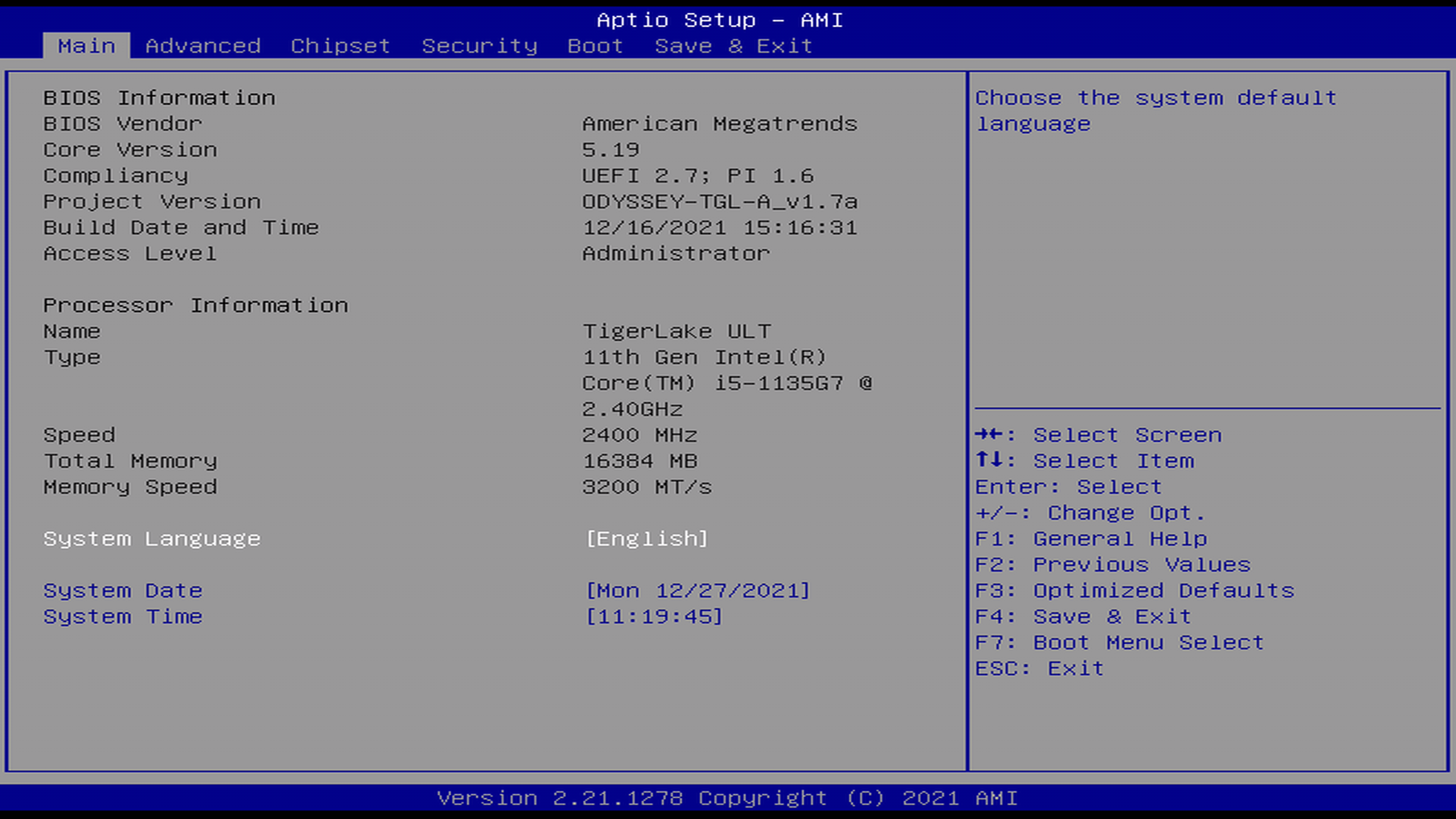
Steps to Upgrade
Step 1. Format flash drive as FAT32
Step 2. Extract ODYSSEY-TGL-A_v1.7a.zip
Step 3. Copy the 3 files included inside ODYSSEY-TGL-A_v1.1a to the root of the Flash Drive
Step 4. Shutdown reServer if it is already ON
Step 5. Plug the Flash Drive to reServer
Step 6. Turn ON reServer and then press DELETE key to enter the BIOS setup
Step 7. Choose Save & Exit -> Boot Override -> UEFI:Built-in EFI shell, then ENTER
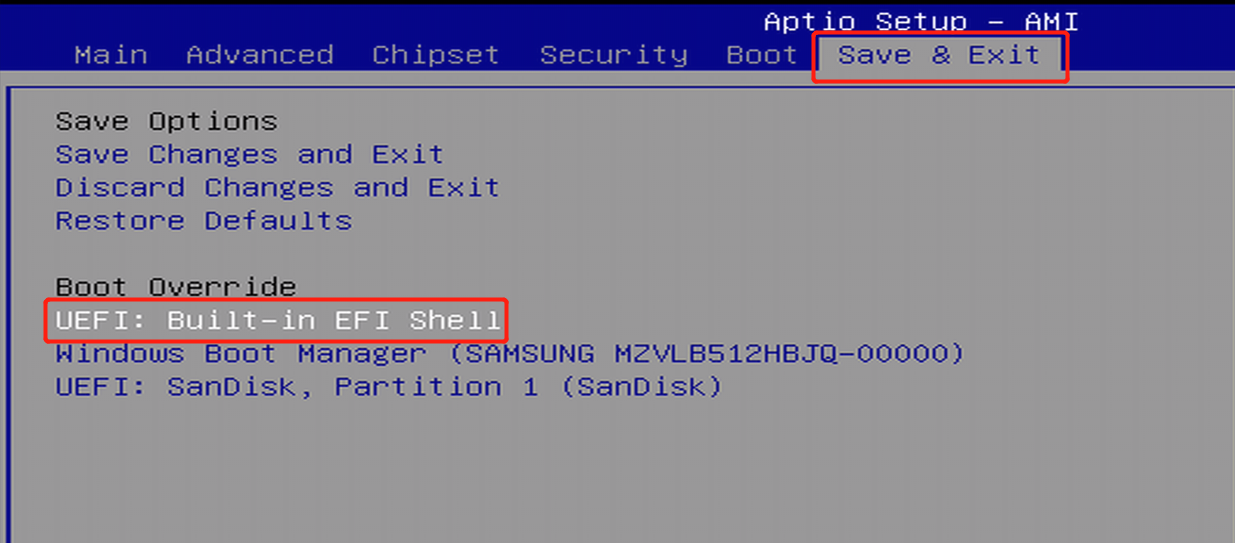
- Step 8. The board will enter shell environment (just wait, do nothing)
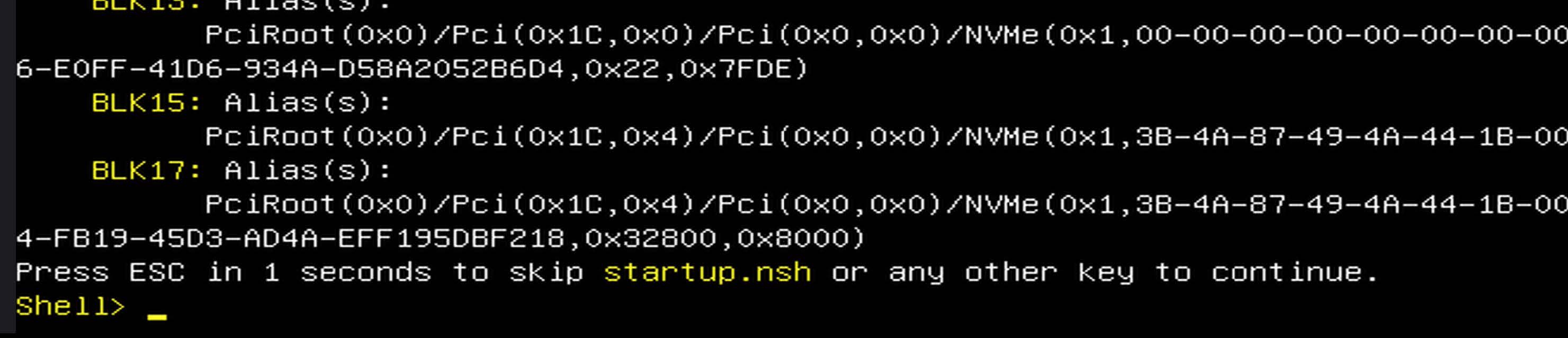
- Step 9. Type fs0:
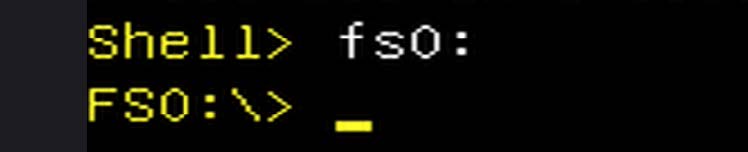
- Step 10. Type dir, and make sure the file is right. If not right, try to type fs1: or fs2: or fs3: then dir to list the files inside
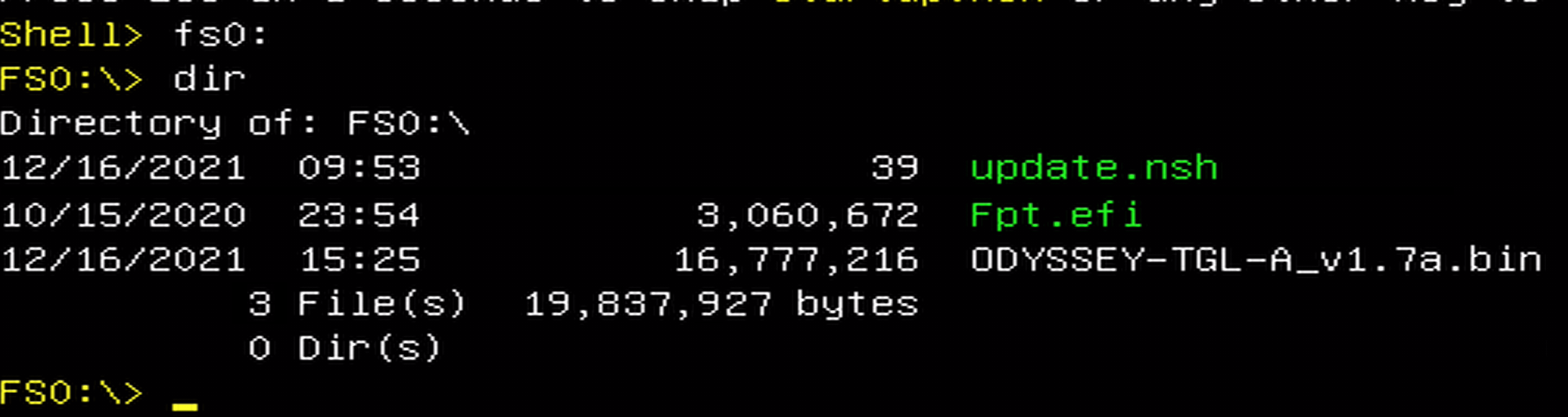
- Step 11. Type update.nsh to flash the BIOS

- Step 12. If the BIOS update was successful, you will see the following message
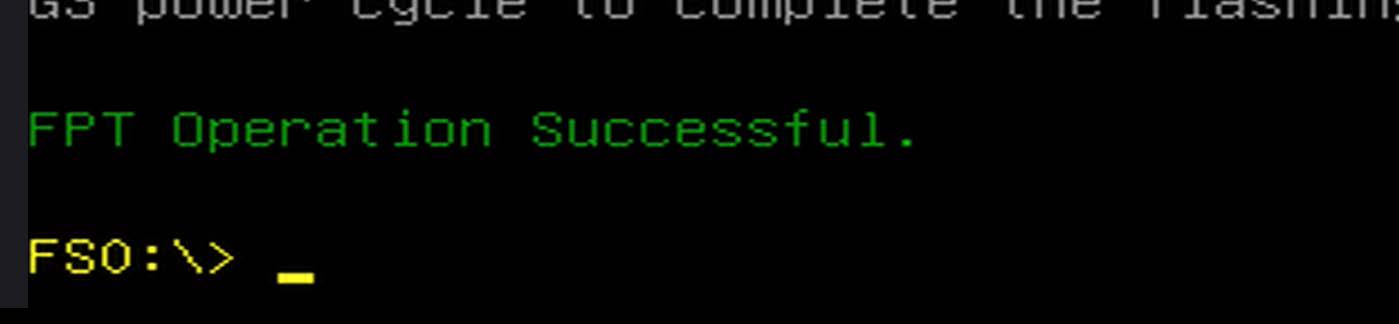
Step 13. Press the power button to turn OFF the board
Step 14. Unplug the DC power and CMOS battery from the board
Step 15. Wait a few minutes
Step 16. Plug the DC power and CMOS battery back to the board
Step 17. Finally turn ON the board by pressing the power button again
Step 18. Please wait patiently and DO NOT unplug power (or the hardware) to corrupt the updating process. The process will take 6 ~ 8 minutes, feel free for a coffee break!
Attention
The first boot up from the BIOS upgrade is relatively long, please be patient to wait, and the installed OS will launch eventually. It will take around 6 ~ 8 minutes.
Installing Drivers
If you are using Windows on the reServer, it is recommended to install the relevant drivers for better functionality of the system.
The drivers include:
- Realtek High Definition Audio Driver
- Intel® Chipset Device Software
- Intel® Graphics Driver
- Intel® HID Event Filter driver
- Intel® Converged Security and Management Engine Driver
- Intel® Serial IO Host Controller Driver
- WiFi Driver
- Ethernet Driver
- Bluetooth Driver
Please follow the below steps to install the above drivers
Step 1. Download this file and extract the reServer-drivers.zip file
Step 2. Proceed to the steps below
Realtek High Definition Audio Driver
Step 1. Extract audio_realtek_6.0.9057.1_w1064.zip
Step 2. Open audio_realtek_6.0.9057.1_w1064
Step 3. Double click Setup.exe
Intel® Chipset Device Software
Step 1. Extract chipset-10.1.18460.8229-public-mup.zip
Step 2. Open 1_chipset-10.1.18460.8229-public-mup
Step 3. Double click SetupChipset.exe
Intel® Graphics Driver
Step 1. Extract Graphics Driver.zip
Step 2. Double click igfx_win_101.1069.exe
Intel® HID Event Filter Driver
Step 1. Extract Intel(R)_HIDEventFilterDriver-2.2.1.384_20H1Certified.zip
Step 2. Navigate to
Intel(R)_HIDEventFilterDriver-2.2.1.384_20H1Certified > InstallerStep 3. Double click Setup.exe
Intel® Converged Security and Management Engine Driver
Step 1. Extract intel_(r)_csme_15.0.0.1318v3_b0_cons.zip
Step 2. Navigate to
4_intel_(r)_csme_15.0.0.1318v3_b0_cons > intel_(r)_csme_15.0.0.1318v3_b0_cons > MEI-Only Installer MSIStep 3. Double click MEISetup.exe
Intel® Serial IO Host Controller Driver
Step 1. Extract SerialIO-Win10-30.100.2129.8.zip
Step 2. Double click SetupSerialIO.exe
WiFi Driver
Step 1. Extract WiFi-22.90.0-Driver64-Win10-Win11.zip
Step 2. Double click WiFi-22.90.0-Driver64-Win10-Win11.exe
Ethernet Driver
Step 1. Extract Wired_driver_26.6_x64.zip
Step 2. Double click Wired_driver_26.6_x64.exe
Bluetooth Driver
Step 1. Extract Wireless Bluetooth.zip
Step 2. Double click BT-22.90.2-32-64UWD-Win10-Win11.exe
Tech Support
Please submit any technical issue into our forum
